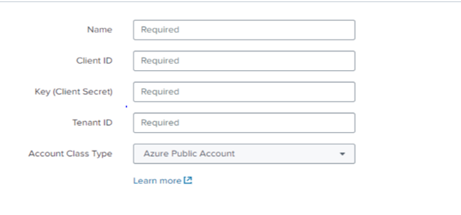Azure Infrastructure: Integrating Azure resource Logs with Splunk
The document provides details on how to integrate Azure Resource logs with Splunk. This integration requires multiple steps such as follows:
- Create a Service principle for the WUIT.
- Create Event hub namespace & Event hub.
- Grant the necessary Event Hub permissions on the Service principle.
- Enable logging on each of the resources that you want to collect logs on.
- Ship the resource logs Event hub.
- Provide the necessary Event hub credentials to WUIT for Splunk integration.
Step 1: Create a Service Principle
- Open a ServiceNow request with WUIT to create a Service principal.
- Follow the https://wustl.service-now.com/sp
- Once in ServiceNow, search for Service account, select New Service Account
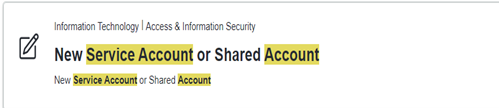
Step 2: Fill Request Form
- After selecting the New Service Account option
- For Request Account Type select Service Account and fill out the form as needed.
- After filling out the form, before you checkout, ensure to enter CC0002751 as your cost center number.
- In the ticket, please request that they email you the SecretID, TennantID & ClientID of the Service Principle.
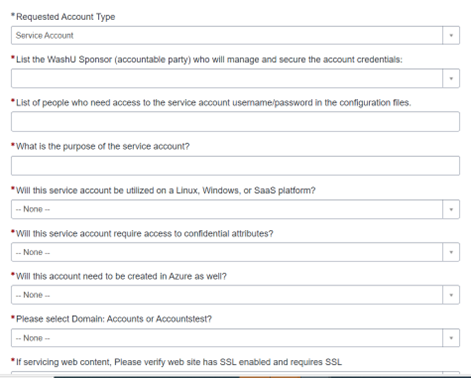
Step 3: Create Event Hub Namespace in Azure
- Log into azure and go to the Event hub Service and create an Event Hub Namespace.
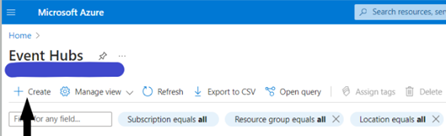
- In the namespace creation window, ensure you select the subscription in which your resources are hosted in.
- As namespaces are restricted to resources within the same subscription.
- After selecting the subscription, fill in the other options as needed.
- In the advanced window, always select the latest version i.e., Version 1.2.
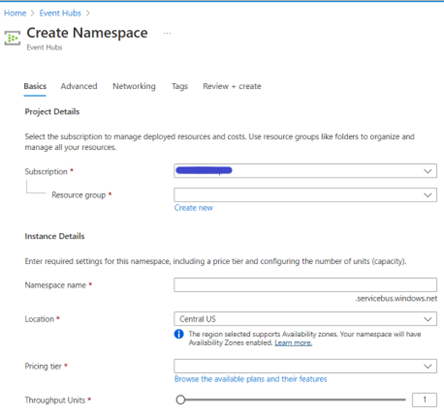
- In the networking window, you can make it publicly or privately accessible. If you select private access, you will have to create a private endpoint.
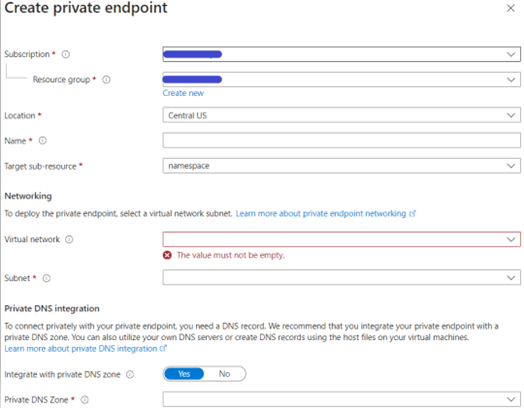
- After the namespace is created, go to Entities -> Event Hubs.
- Select the +Event Hub to create an Event hub.
- The log will be shipped to the created event hub.
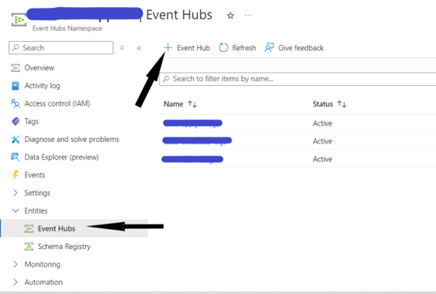
Step 4: Grant Service Principal Permissions
- Go to the created Event hub Namespace, then go to Access Control (IAM).
- In the add Role Assignment Window, select the Azure Event Hubs Data Receiver role and select the appropriate service principle.
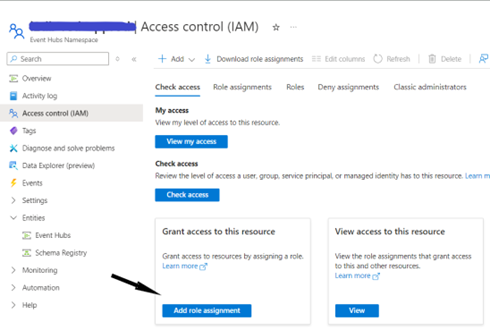
Step 5: Enable logging & ship logs to Event hub
- In azure, go to the resource, open the Monitoring Window, select Diagnostic Settings and select add Diagnostic Settings.
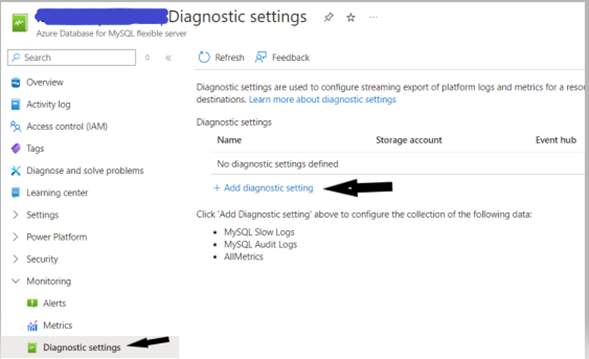
- In the Diagnostic Setting window, select Stream to an event hub.
- Next, enter the needed values for the subscription, Event hub namespace, event hub.
- Next select the appropriate logs you would like to send.
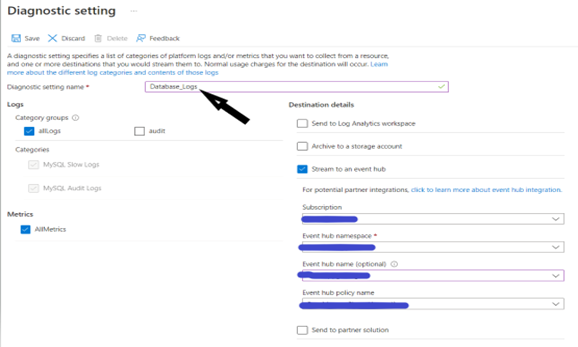
Step 6: Ship logs to Splunk
- Once you successfully ship logs to the appropriate Event hub, you will need to open a ServiceNow Data Onboarding request with WUIT.
- Click on the following wustl.service-now to create a request:
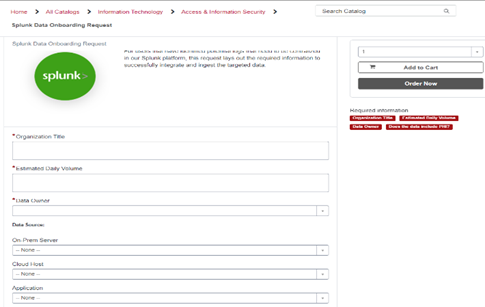
- Once the request has been created you will need to provide the following details to the WUIT Splunk team.