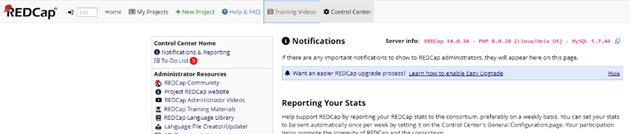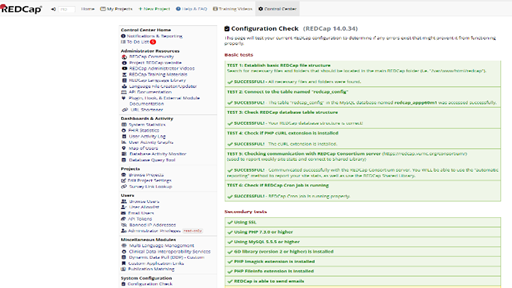Azure Databases: REDCap Database Upgrade
This document provides a step-by-step process on how to upgrade the REDcap MySQL application database whenever the redcap application version is upgraded. To perform a database upgrade, please use the following steps:
Step 1: Log into the Redcap application
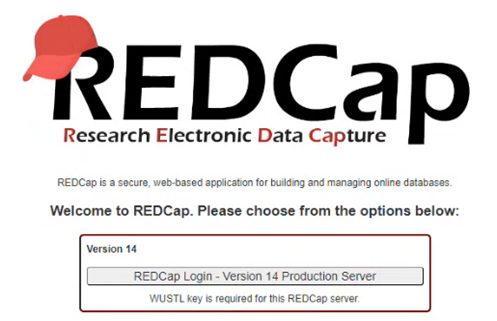
Step 2: Click on control center

Step 3: Click on General Configuration
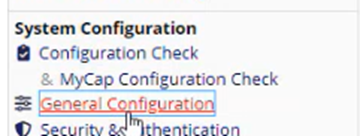
Step 4: Click on Take System Offline
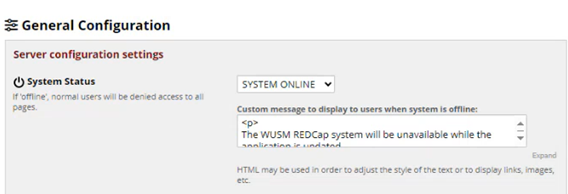
Step 5: Go to Azure Devops
- Go to Azure Devops for the query and download it
- The script is comprised of DDL & DML.
Previous upgrade script:
Link Text
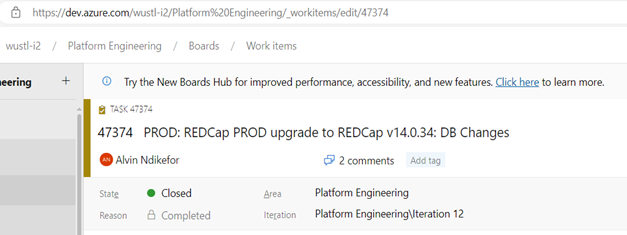
Step 6: Run Script using DBeaver
- In Dbeaver, connect to the appropriate database server & application database.
- After running the scripts, copy the script logs and paste it on the ticket.
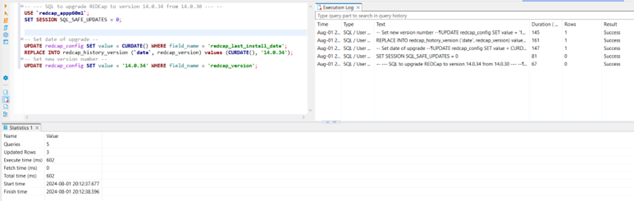
Step 7: Take System Offline
- Next, perform certain validation on the application to make sure the script ran successfully.