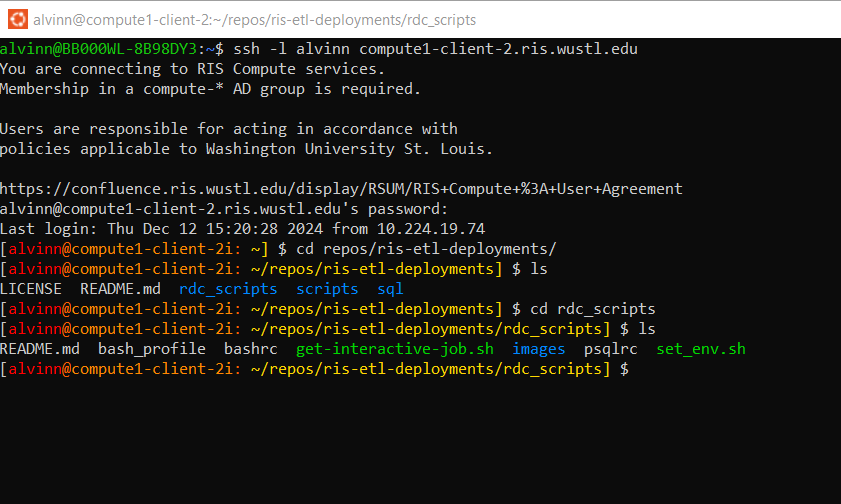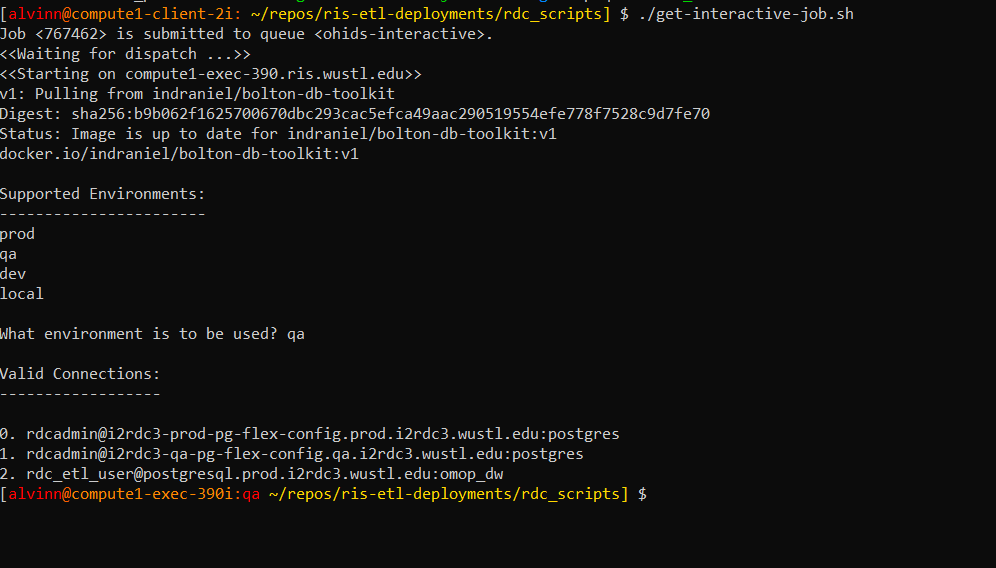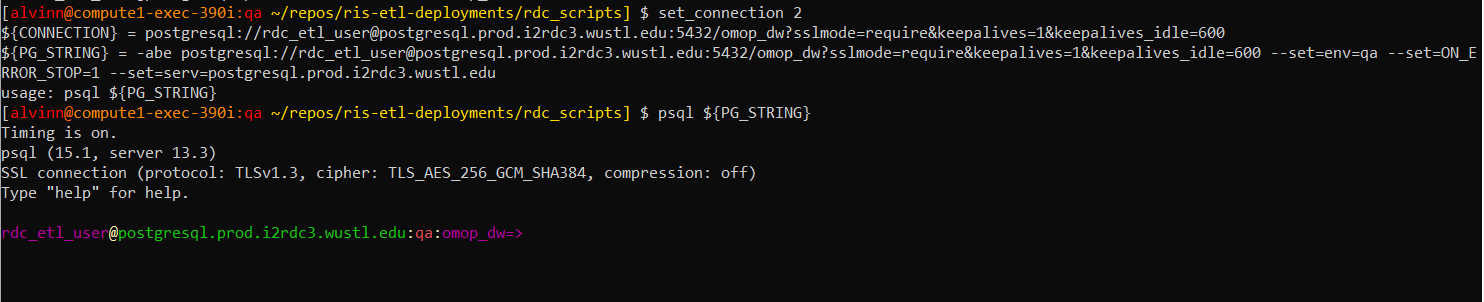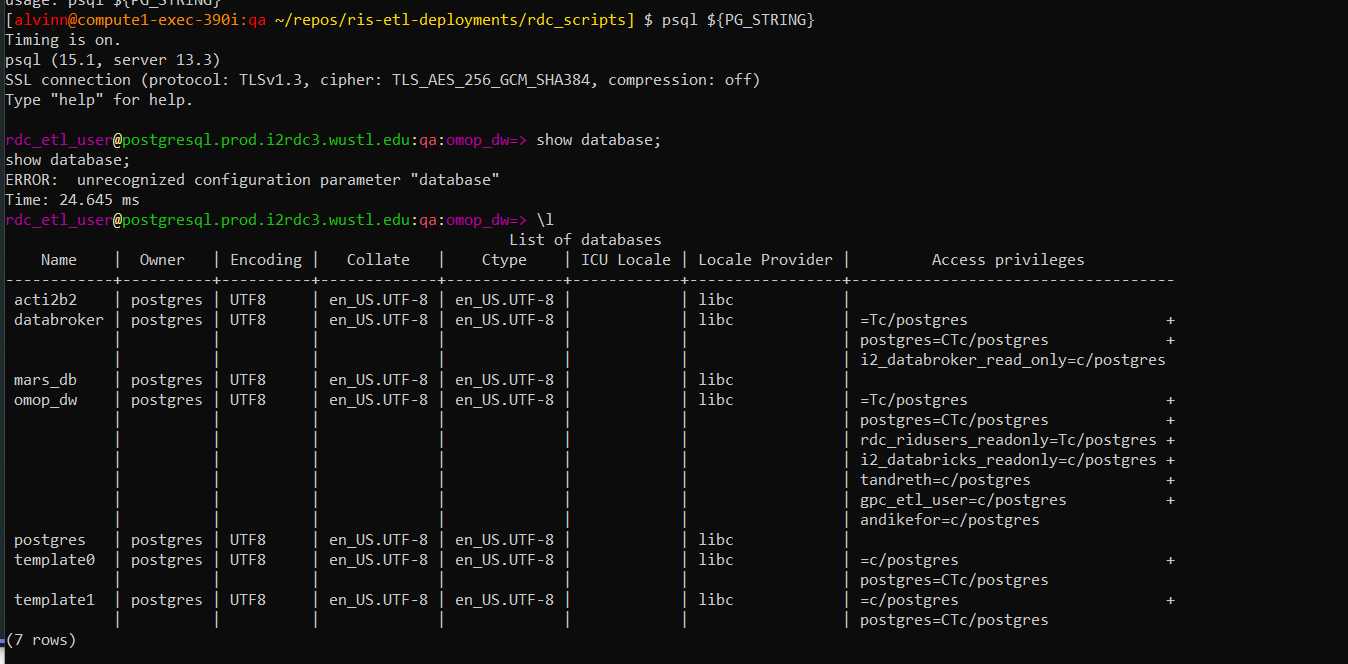Azure Databases: Accessing Config & OMOP database in RIS
This document provides the step by step guide on how to access our config and omop databases using the ris server.
This is an essential step when running our ongoing ETL processes.
The List of database:
Access and appropriate privileges on the RDC postgres databases.
Configuration Databases:
RDC OMOP Databases:
Access to the NIFI Administator's Group for the appropriate Environment.
Step 1: Log into RIS Server:
To access the RIS server, you will need to open a CLI terminal and ssh into compute1-client-2.ris.wustl.edu
Once ssh is successful, cd repos/ris-etl-deployments/rdc_scripts directory.
SSH into RIS Server
(enlarged image)
Step 2: Run interactive File
In the repos/ris-etl-deployments/rdc_scripts directory, execute the get-interative-job.sh file
Once you run the interative job, you will be prompted to select supported environments.
Once you select your environment, you will get a list of database connections to use to connect to the database.
Run interactive File
(enlarged image)
Set Connection
To initiate connection, you will need to enter the set_connection and the number associated to the connection i.e., set_connection 2 .
set_connection 2 allows us to connect to the user that starts with rdc_etl_user@postgresql .
After setting the connection, run the psql ${PG_STRING} to confirm the database.
Set Connection
(enlarged image)
Validate
After connecting to the database server, proceed to validating that you are connected to the right database by listing the databases in the database server.
Database validation.
(enlarged image)
Updated on August 7, 2025