How to create an MDClone account in the MDClone application
Within the MDClone application, a new user can be created under Users & Permissions.
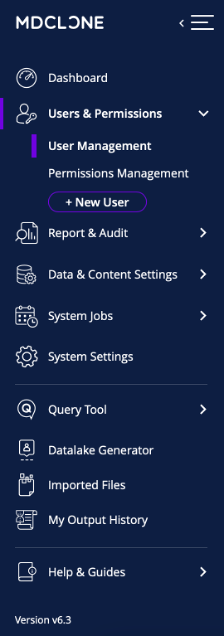
Following the information from the MDClone survey, the User Name will contain the WashU Key, the First and Last Name and the Email should be entered for the User Account.
The Role and Allowed Data type can be left as End user and Synthetic. Synthetic ALWAYS by default unless special permission has been granted.
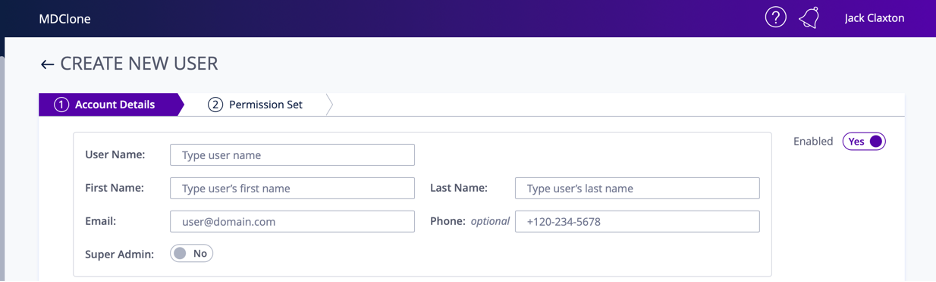
‘WashU’ should be selected for the environment following the Account Details.
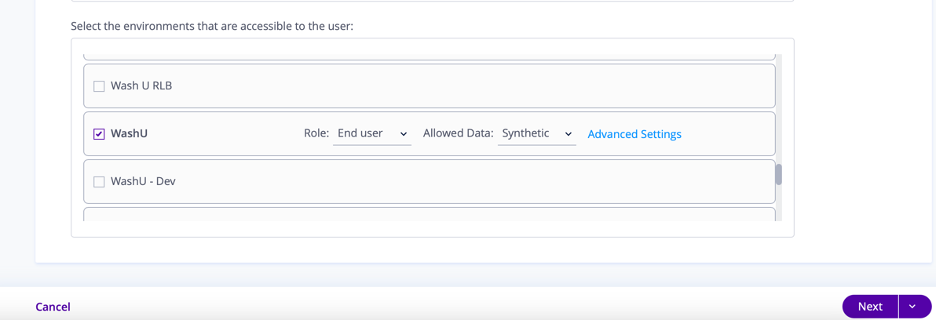
The project name and project description should be included in the permission set when creating new MDClone user accounts.
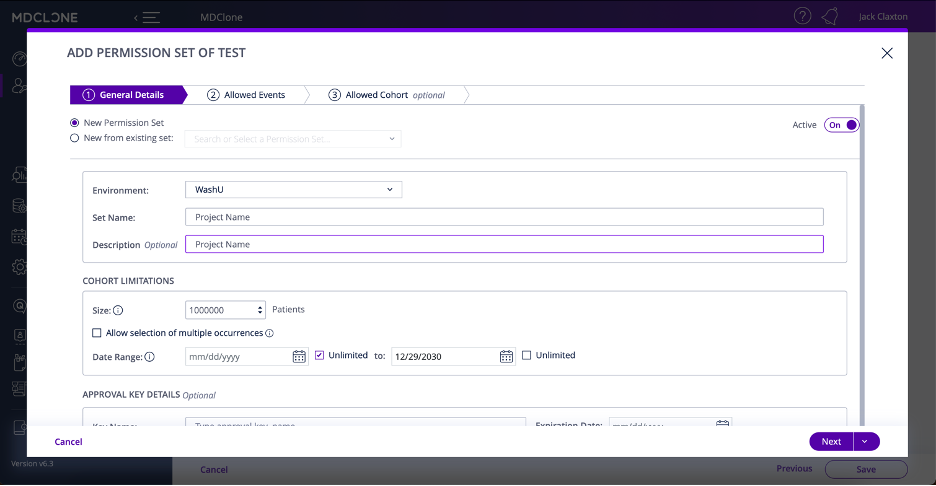
‘Prod’ should be selected for Allowed Events after entering General Details
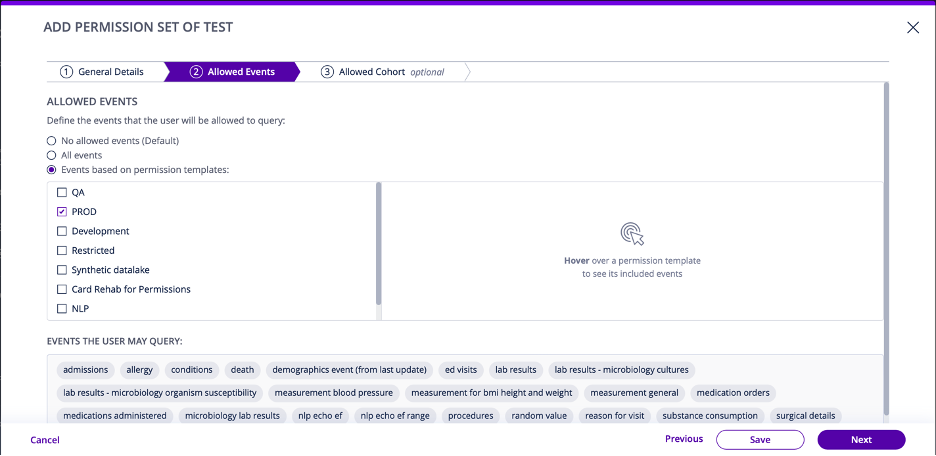
On the ‘Allowed Cohort’ page, you can click Save and Save again to create the MDClone user account.
You can return to the MDClone survey and select yes for ‘HIPAA 101 Training has been uploaded?’, ‘User Access Agreement Signed?’ and MDClone Account Created?’ to create an email to send to the new user.
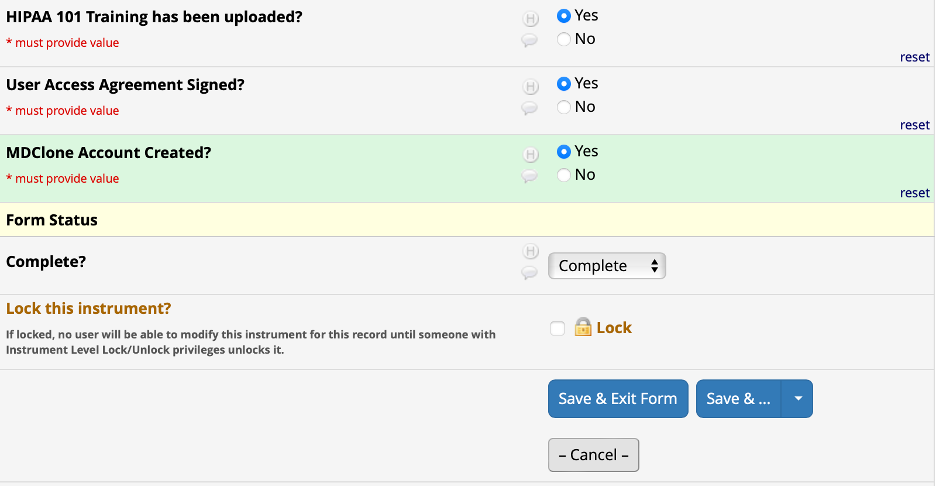
Wash U MDClone User Account Access
Prior to requesting an account, you must complete HIPAA 101 Training.
Anyone with a WashU Key and password request access to MDClone by completing the MDClone Account Request Form . You will be required to submit a completed HIPAA training certificate, agree to the MDClone Electronic Access User Agreement, and review introductory training materials when completing the Account Request Form. Accounts will remain active as long as the user an active WashU Key.
External collaborators can request access to the WashU Instance of MDClone if they have a Washington University Investigator as a sponsor. The external collaborator must first complete the WUSTL Key Guest Account Request Form. This form needs to be completed for EVERY external collaborator, not one form per site. The "Sponsor" must be the project Principal Investigator (PI).
For MDClone employees, we need to submit this form on their behalf to the OHIDS HR representative. They need to be established as a contingent worker, and we go through our internal process to ensure it is completed correctly.
https://workday.wustl.edu/items/contingent-worker-types-reference-guide/
When an MDClone employee has a Wustlkey as a contingent worker, and MDClone notifies us they are no longer an employee, we need to notify Joelle DeGonia jveizer@wustl.edu and Sherry Lassa-Claxton lassa-claxton@wustl.edu so they can be removed from the contingent worker list.
Accounts of users departing the university will be suspended when the WashU Key and password becomes inactive. Users who change departments within Washington University do not have their accounts suspended so do not need to create a new account when they begin in the new department. Please note, a guest WashU Key is not tied to an external collaborators institutional account meaning if they leave their current position, the guest WashU Key may remain active unless the "Sponsor" of the guest WashU Key alerts Wash U IT to deactivate the account. It is important that you monitor external accounts and remove the user from projects if they are no longer working on the project.
If you are having issues logging into MDClone, please submit a support request. If the issue is with your WashU Key and Password visit the WUSTL Connect page to manage your WashU Key and Password or submit a ticket to WashU IT at the WUIT-ServiceNow portal or by contact the WU IT Help Desk: ithelp@wustl.edu or 314-933-3333.



