Emma for Mass Emailing must be used to deliver an email to all REDCap users. Outlook only allows 500 emails at a time and there are round ~9,000 on the REDCap mailing list. Note, there are less people on the mailing list than user list as users can opt out of receiving emails.
WashU REDCap Subaccount Access
You will need to get access to the Wash U REDCap (Opt Out) even if you already have access to other Emma subaccounts. To get access:
- Complete the Emma Access Request form by entering:
- Your name
- Request type
- Select New if you do not have access Emma
- Select Change if you already have Emma access and only need access to the subaccount
- Select Access Type
- Subaccount Full User
- Start Date
- Today's date unless otherwise specified
- Subaccounts
- Wash U REDCap (Opt Out)
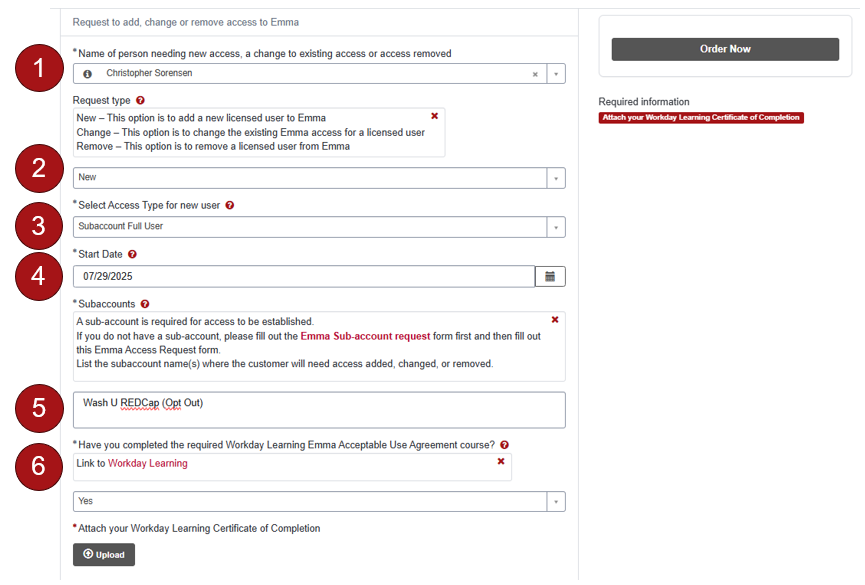
- Wash U REDCap (Opt Out)
- Click the link to Workday Learning to complete the Emma Acceptable User Agreement course
- At the time of this writing (07-29-2025) this requires you to view a 5 page policy document and acknowledge that you reviewed the document
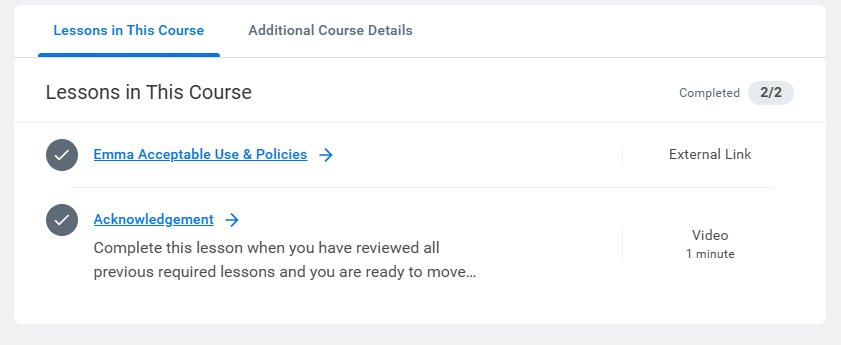
- At the time of this writing (07-29-2025) this requires you to view a 5 page policy document and acknowledge that you reviewed the document
Upload New Users to Emma
Prior to sending any email to REDCap users, you must upload new users that have logged in for the first time since the last Emma email was sent
- Use the Database Query Tool
- Click the first query under "Custom Queries" titled "End Users email and username since last Emma email" then export results. You do not need to open the exported file.
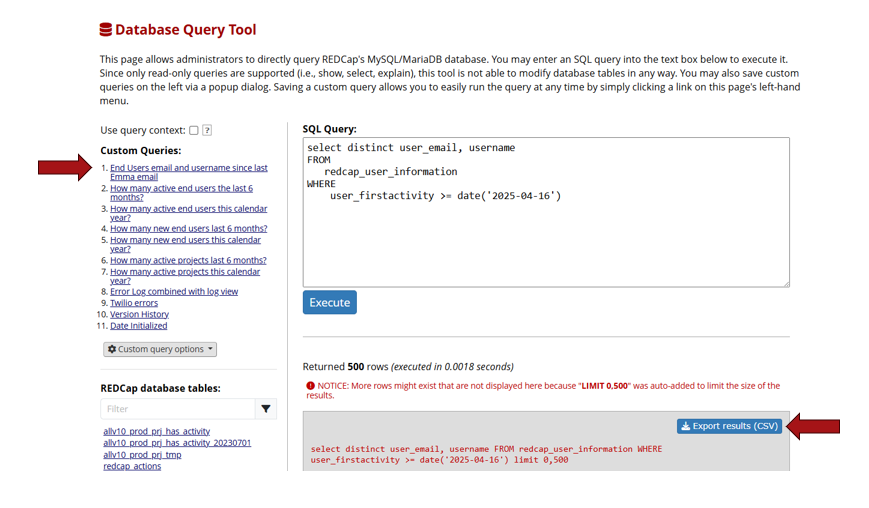
- Log in at http://emma.wustl.edu/ using WashU Key
- Select Audience --> Imports --> Import Contacts
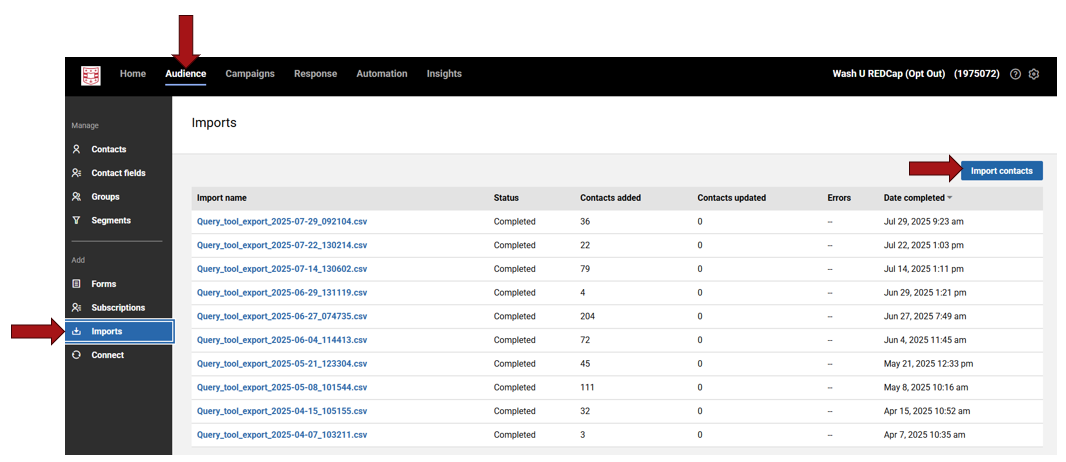
- Drag and drop or click Choose file to upload the CSV file downloaded from the query tool
- Under Source select Wash U REDCap User List then click Continue
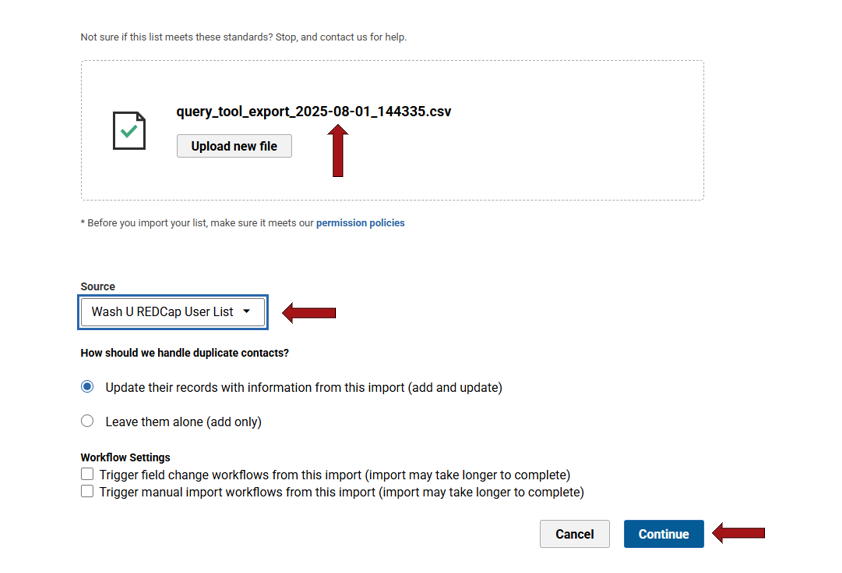
- On the Import New Contacts page, click continue (no changes to this page)
- After clicking Continue, a checkbox will appear with Wash U REDCap Users (#### active Contacts). Check the box and click Continue again:
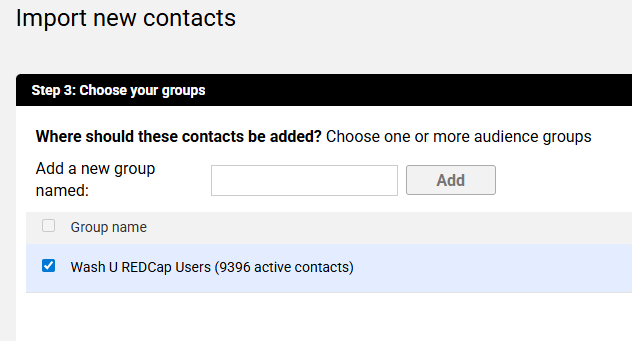
- On the next page, click Import (no changes to this page). You should then see how many new users were uploaded:
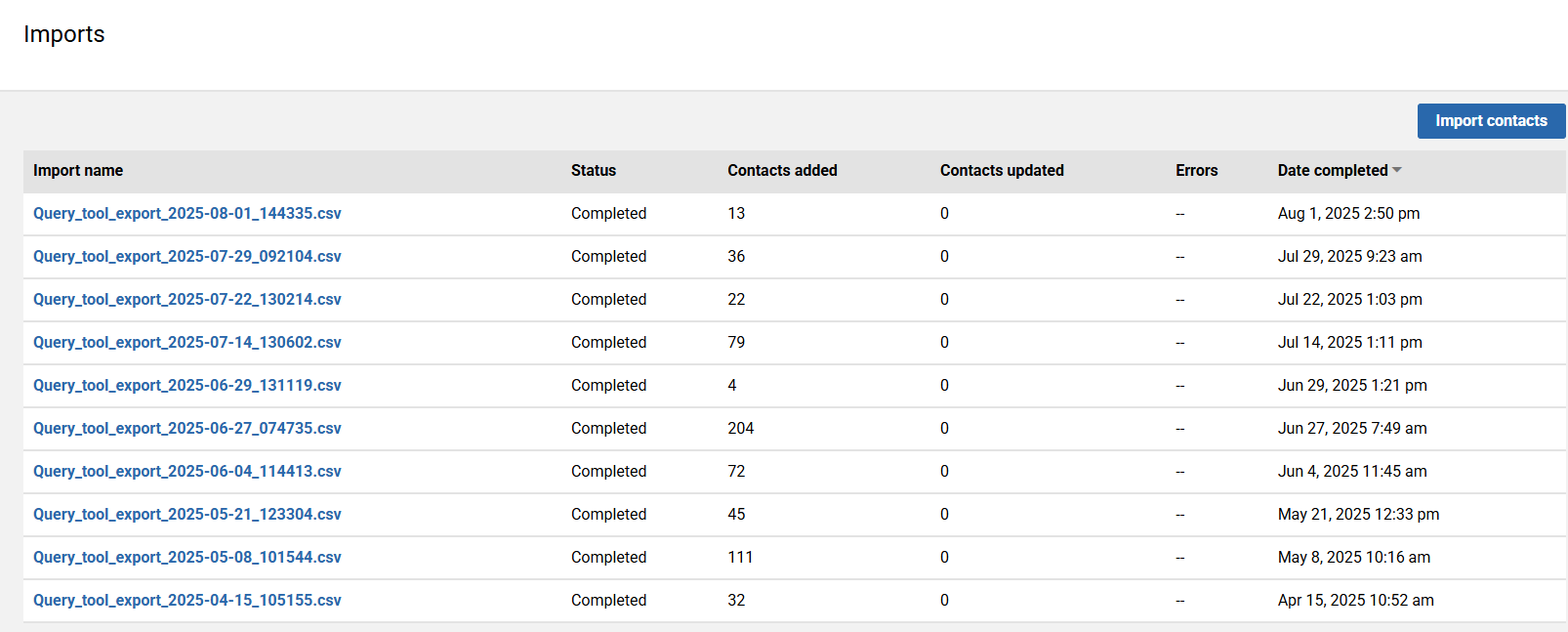
- Note that the number of new users varies widely depending on time of year and duration between emails
Unexpected Outage Email
Ensure you upload new users upload-new-users-to-emma prior to sending the email
- Click Campaigns in the top menu
- To the right of "Unexpected Outage Template" click the dropdown and select "Duplicate"
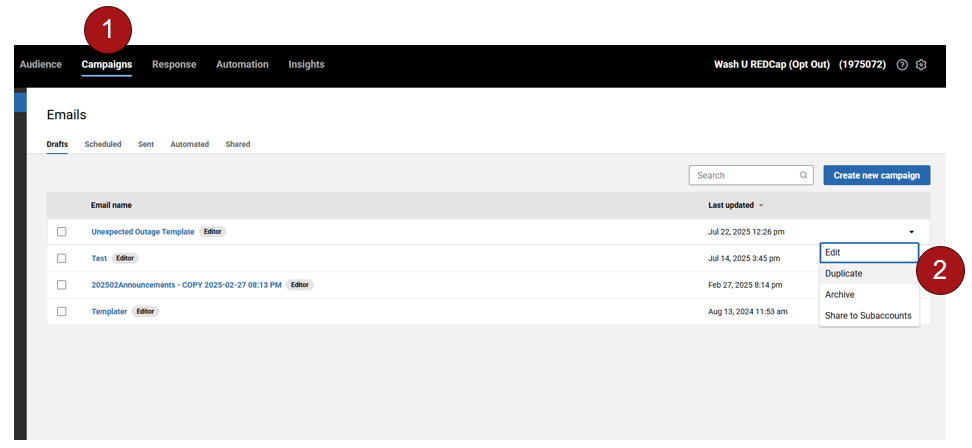
- Change the title to "Unexpected Outage MM-DD-YYYY" where you enter the current date
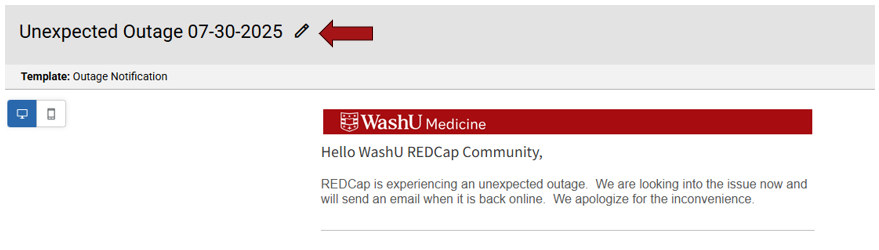
- You can change the signature to your own personal signature or leave as "WashU REDCap Support." Please leave the 3 links at the bottom either way:
- Personal Signature:
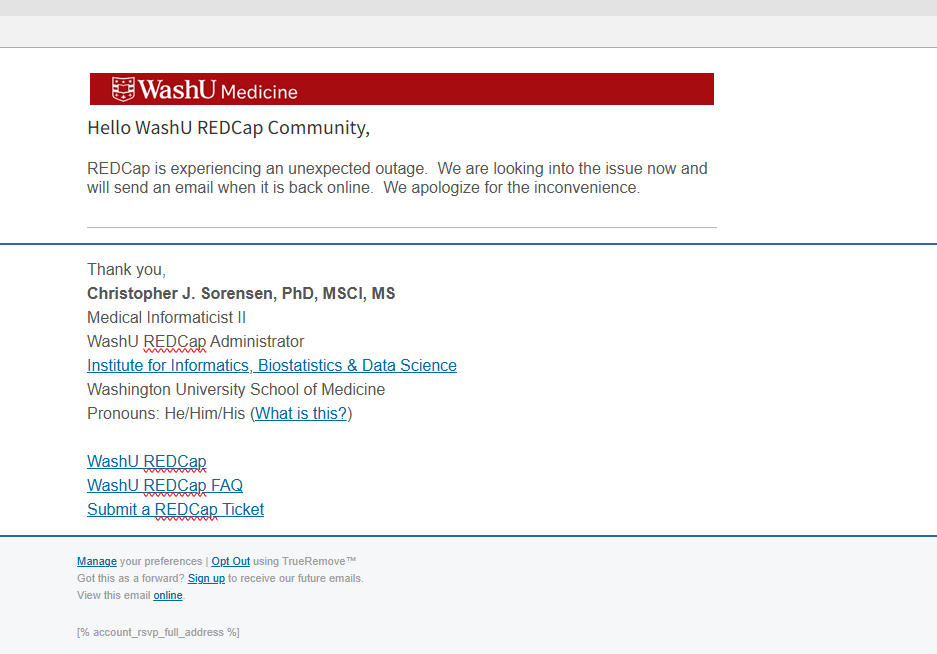
- WashU Support
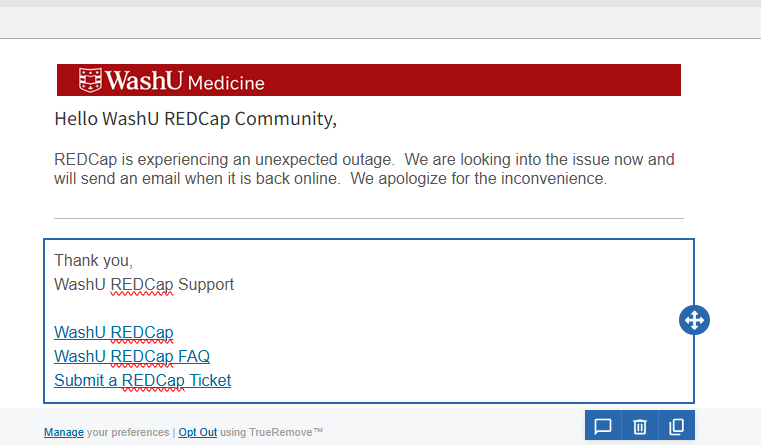
- Personal Signature:
- Select Save then Save again on the dropdown
- Select Send test. Enter your email then click Send test
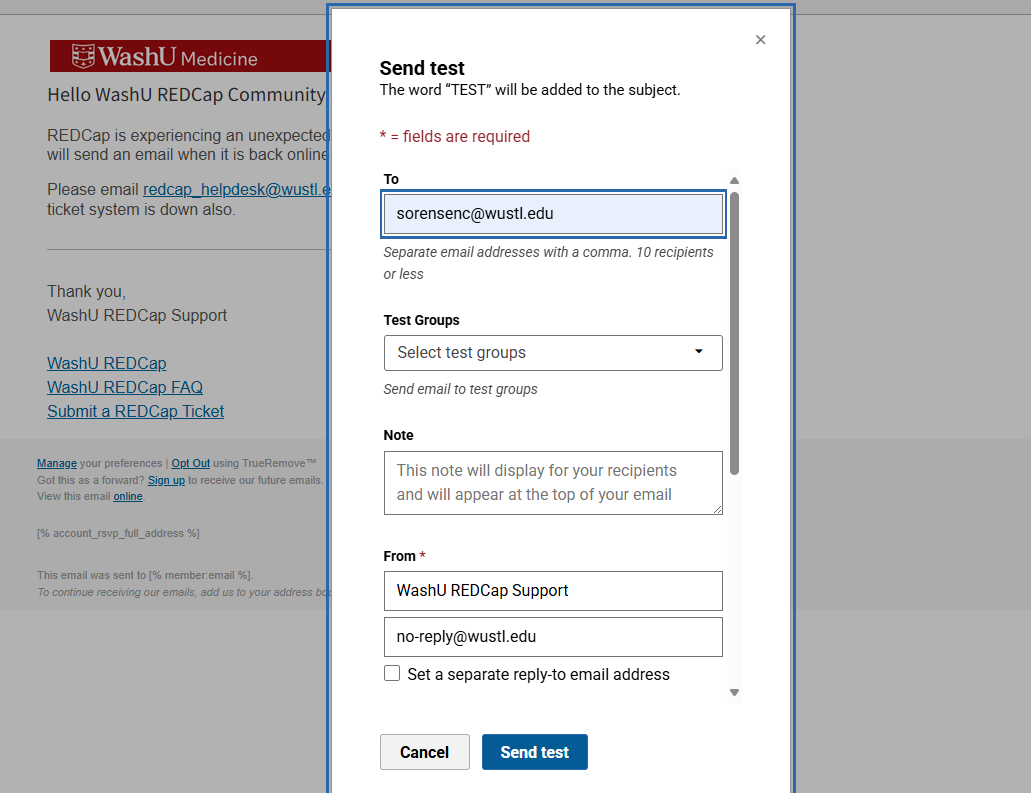
- Go to your inbox, find the email (it may take a minute to send) and check all hyperlinks (you do not need to test the hyperlinks in the bottom of the email in the gray area, e.g., Opt Out, Manage, etc. These are added by default. You only need to check the ones we create in the email.
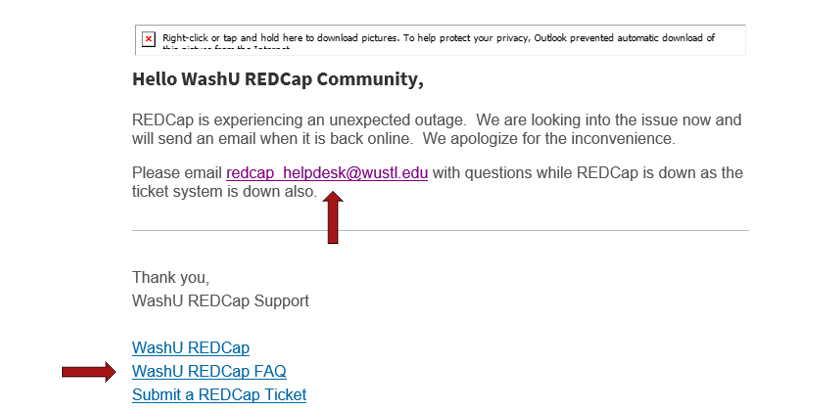
- Return to Emma and click review in the upper right corner.
- Select "Send Now," under audience select WashU REDCap Users, Subject is REDCap - Unexpected Outage, From WashU REDCap Support, Sender email no-reply@wustl.edu
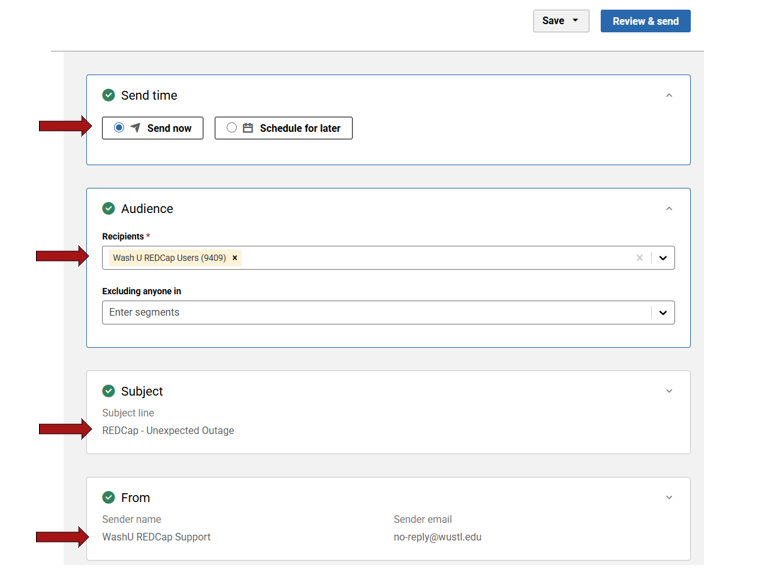
- Once this information is correct. Select Review and Send. You will land on a screen that says it may take up to 30 minutes to send. It generally takes less than a minute to send. Check your email and the helpdesk email to ensure it was delivered.
Back Online Email
You do not need to upload new users as no new users could log in during the outage.
- Click Campaigns in the top menu
- To the right of "REDCap - Back Online Template" click the dropdown and select "Duplicate"
- Click review in the upper right corner.
- Select "Send Now," under audience select WashU REDCap Users, Subject is REDCap - Back Online, From WashU REDCap Support, Sender email no-reply@wustl.edu
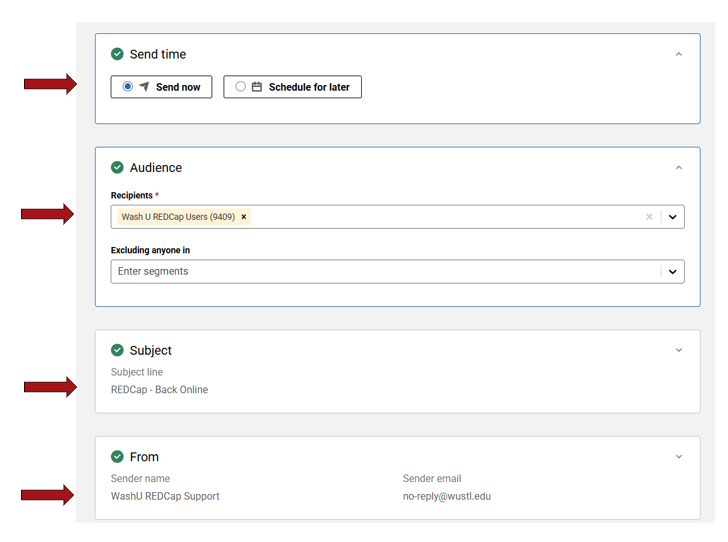
- Click review and send. You will land on a screen that says it may take up to 30 minutes to send. It generally takes less than a minute to send. Check your email and the helpdesk email to ensure it was delivered.



