How to Connect to an Azure DevOps Repository from Azure Databricks
This guide will walk you through connecting an Azure DevOps Git repository to a folder within the Azure Databricks workspace.
Prerequisites
Before you begin, ensure you have the following:
- An Azure DevOps account with access to a project and a Git repository.
- Access to the Azure Databricks workspace.
Steps
-
Log in to Azure Databricks:
- Navigate to the WUSM Data Lake.
- Sign in with your WUSTL Key.
-
Copy the Repository URL
- Navigate to the Azure DevOps repository you would like to open.
- For example, here is the Data Broker Projects Repo
- Click on the
Clonebutton. - Copy the
HTTPSURL from the textbox
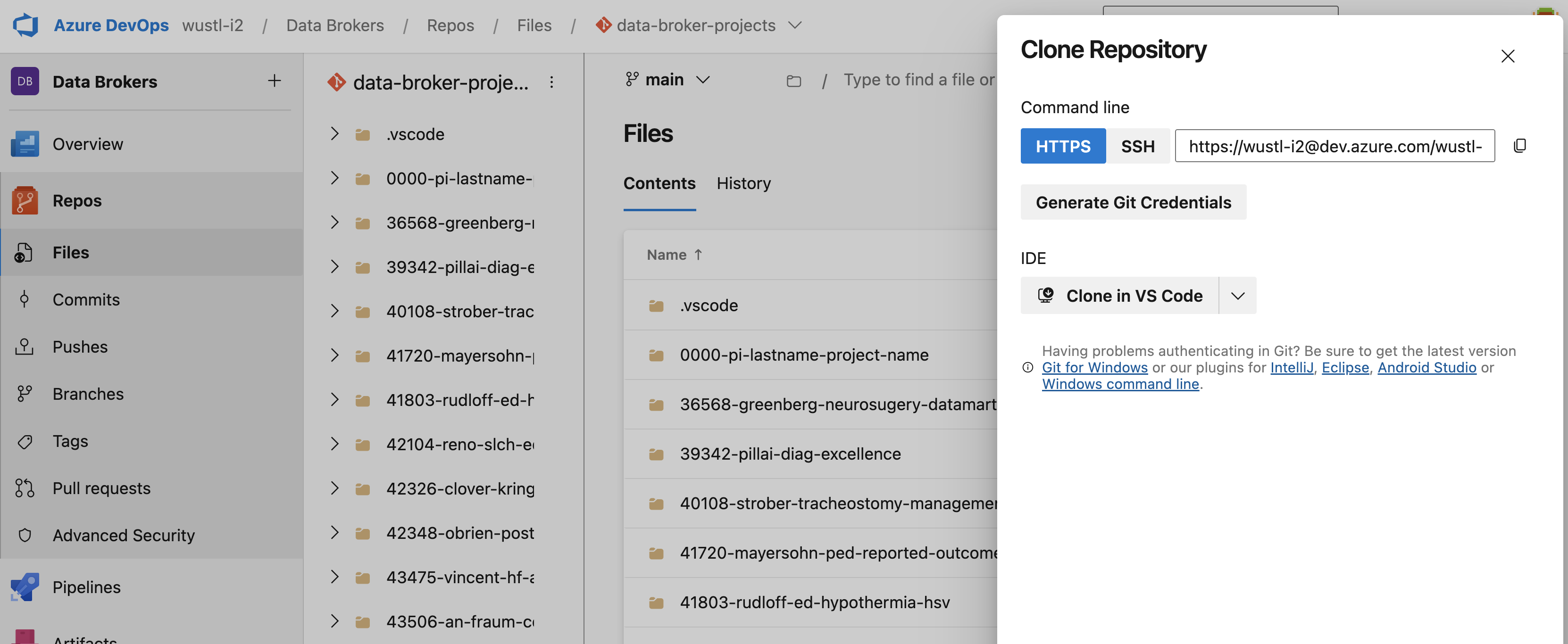
- Navigate to the Azure DevOps repository you would like to open.
-
Open the Repository:
- In Databricks, navigate to your home folder in the workspace.
- Right-click on your home folder and click Create -> Git Folder
- Paste in the URL of your DevOps repo.
- It should look similar to this:
https://wustl-i2@dev.azure.com/wustl-i2/Data%20Brokers/_git/data-broker-projects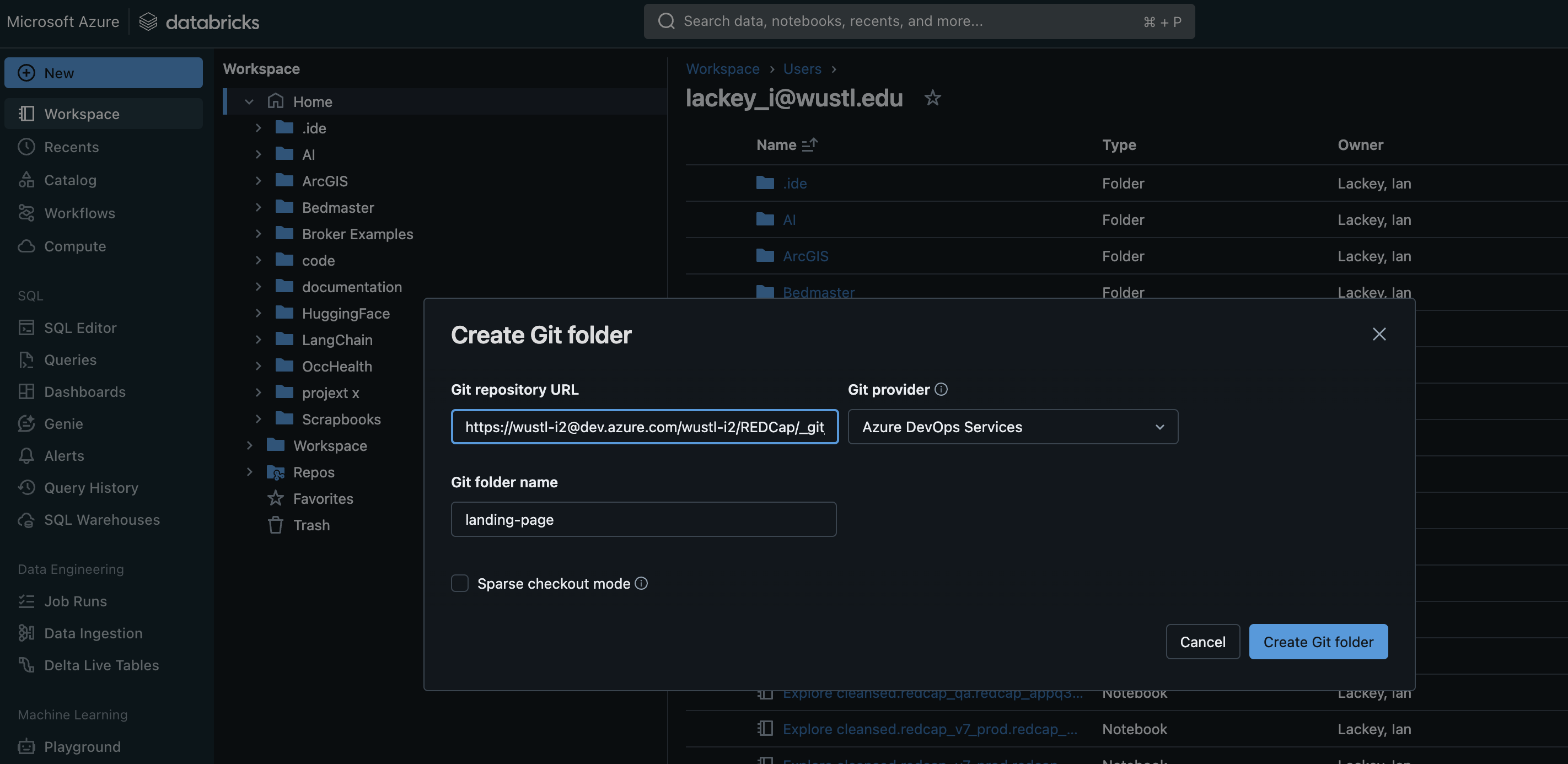
- It should look similar to this:
- Click the
Create Git Folderbutton. - For more information, please see How to add a repo in Databricks



